How to set up the 2FA method?
Table of Contents
This instruction helps you step by step to add two-factor authentication to strengthen the security of your WordPress user account.
Step 1: Turn on 2FA
- At page Setup 2FA, click on “Configure 2FA” button

- A setup pop-up which provides a QR Code and a setup key will be displayed.
-
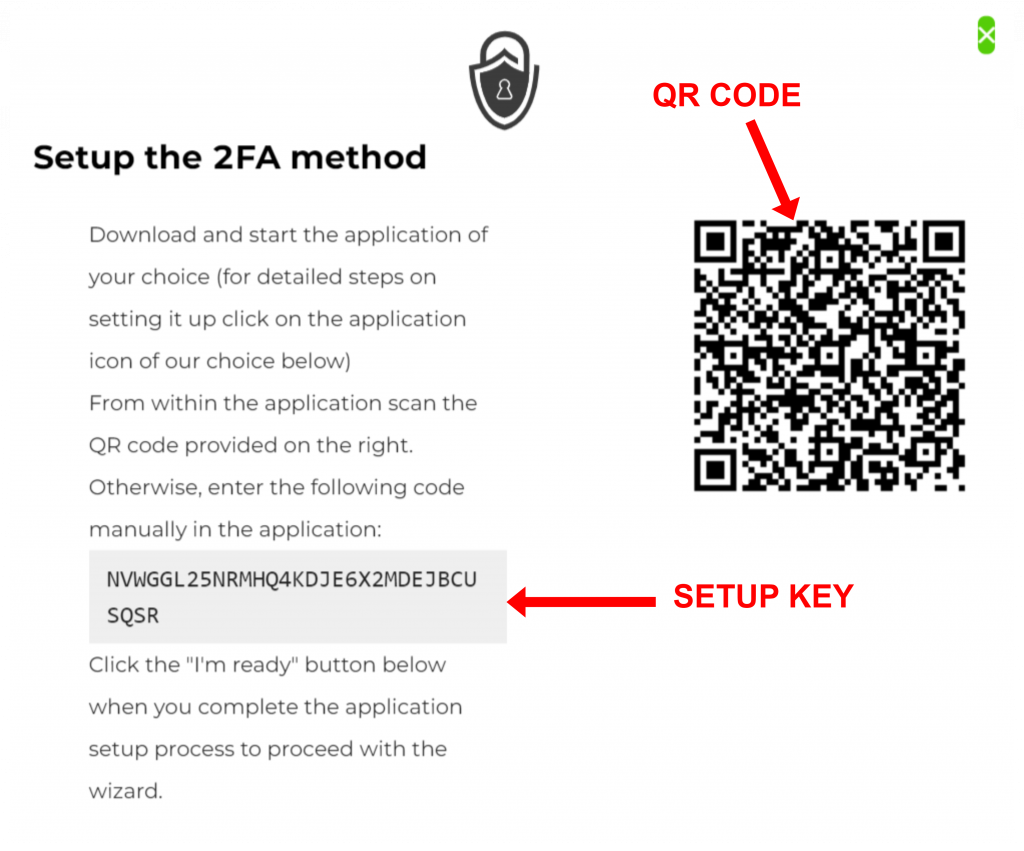
Step 2: Get code by using authenticator app
- Download Google Authenticator, available for both Android and iPhone. (skip if you already downloaded)
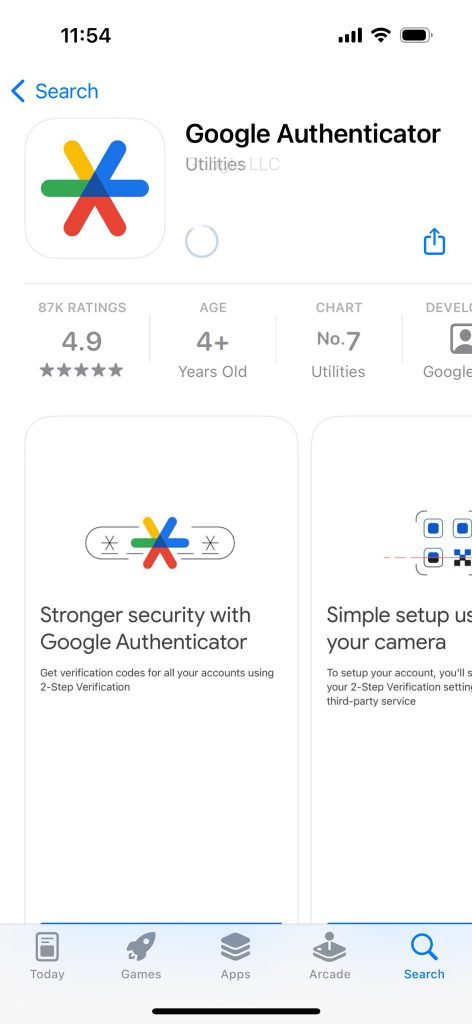
- Open app and select “Scan a QR code”, then scan the QR code from step 1
OR select “Enter a setup key”, then enter the setup key from step 1

- When you input the code/key successfully, you will receive a 6-digit code (it will expire and update every 30 seconds).
- At the setup pop-up, click on “I’m ready” button.

- Input the current 6-digit code in Google Authenticator then click on “Validate & Save configuration” button
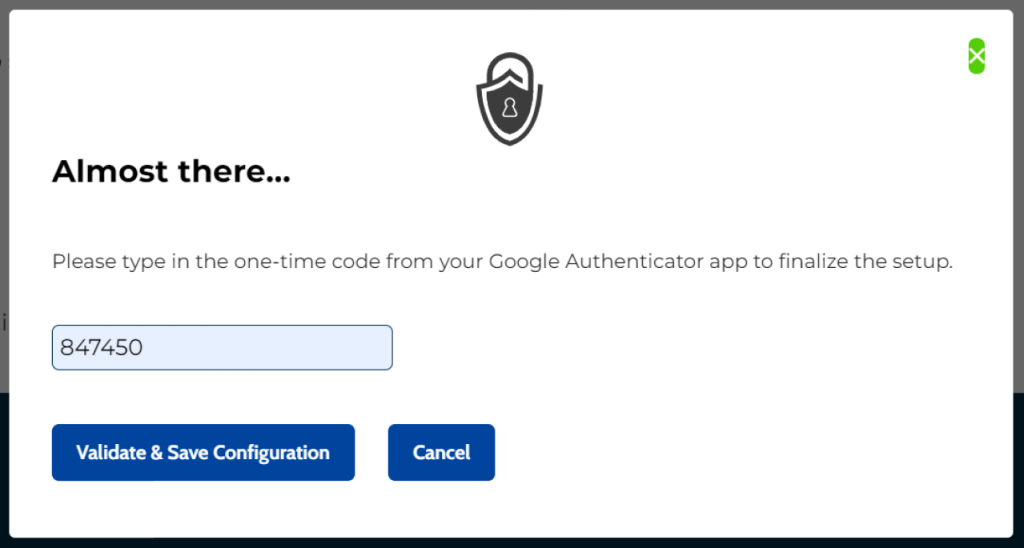
- If the code is valid, your account has been set up with 2FA successfully. You can continue using the website.
If not, try to input again and make sure you input the CURRENT code shown in Google Authenticator.